Introduction:
Welcome to our blog! If this is your first visit, we're delighted to have you join our Tech Studio community. Our mission is to provide you with valuable insights to overcome any smartphone-related issues. If you haven't subscribed yet, hit that subscribe button. Your subscription and engagement with our content mean the world to us.
Recent WhatsApp Update:
With the recent update of WhatsApp, you've likely noticed a significant change in how you access statuses. It can be annoying and cumbersome to navigate the new layout. We're here to help you bypass this issue and revert to the old, more convenient status display.
Step 1: Understanding the New Update
When you open the latest version of WhatsApp, you'll see a revamped status section. It's now placed at the top, making it less accessible. If you want to restore the previous status view, keep reading.
Step 2: Unfollow Channels
To revert to the old status layout, you'll need to unfollow channels. Start by clicking on each channel you are following. Then, click on the three dots in the corner of the screen and select "Unfollow." Follow this process for all channels you are currently following.
Step 3: Restore WhatsApp to Its Former State
As you unfollow the channels one by one, you'll notice that your WhatsApp gradually reverts to its old format. The status section will move back to its original place and you can once again scroll through statuses with ease.
Additional Tip: For Those Who Can't Find Channels to Unfollow
If you've recently updated WhatsApp and don't see any channels to unfollow, we've got you covered. Check the video description for an individual link to Mark Zucker's WhatsApp Channel. By following this channel, you'll have the ability to unfollow it and restore your WhatsApp to its previous state. Click the link in the description, follow the channel and then proceed to the status section to unfollow Mark Zucker.
Share Your Experience:
If this method worked for you, please give this blog post a thumbs up and let us know in the comments that it was successful. Sharing your experience will help others who are looking to bypass this update and restore their WhatsApp status.
Conclusion:
We hope this guide has helped you revert to the old WhatsApp status layout. If you found value in today's blog post, please give it a thumbs up, comment about your experience and share it with your friends and family. Everyone deserves the convenience of easily scrolling through WhatsApp statuses. Let us know in the comments if this method worked for you, and stay tuned for more informative content.






.png)













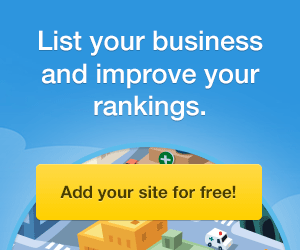




0 Comments