Greetings, my friends! Welcome back to our blog. In today's blog post, we're about to unravel an exciting trick on how to save WhatsApp statuses posted by your friends and use them as your own on WhatsApp. Have you ever come across an awesome image or video on your friend's WhatsApp status and wished you could get it for your own use? Well, you're in luck! In this post, we'll show you how to achieve just that. You won't need to request your friends to send you the media; you can do it all by yourself.
Introduction:
Firstly, let me express my gratitude for being a part of our community. If you're new here, welcome to our blog! Our mission is to provide you with insightful solutions for common smartphone issues. We invite you to subscribe to our blog. Your subscription and engagement mean a lot to us.
Step 1: Download the Status Saver App
To get started, head over to your Play Store and search for the "Dot Status Saver" app. Make sure you choose the correct app. Once you've found it, go ahead and download and install it.
Step 2: Setting Up the App
After installing the Status Saver app, you'll encounter some ads, but don't worry; they're just a small inconvenience. You can skip these ads by clicking on the "Skip" button.
Step 3: Granting Permissions
You'll need to grant the app access to your WhatsApp media folder. This allows it to save statuses and access media files. Click on "Grant Permission," and if you're using Android 11 or above, you may need to manually allow storage permissions. Click on "Allow."
Step 4: Choose Your WhatsApp Version
If you're using WhatsApp or WhatsApp for Business, select the version you're using. This step is important for the app to access and save statuses. Grant the necessary permissions as you did earlier.
Step 5: Start Saving Statuses
Once you've granted the permissions and set up the app, you'll notice that the statuses you've viewed on WhatsApp begin to appear on the Status Saver app. These are the most recent statuses that have been sent to your WhatsApp.
Step 6: Saving Images or Videos
To save an image from a status, click on the image and press and hold it. A "Save" option will appear; tap it to save the image to your phone's gallery. The status will be marked with a checkmark to show that you've saved it.
For saving videos, click on the video status, and a "Download" option will appear. Tap it to save the video. The status will also be marked with a checkmark.
Step 7: Accessing Saved Media
You can access all the saved images and videos in the "Saved" section of the app. This is where you can find all the statuses you've saved.
Step 8: Sharing the Saved Status on Your WhatsApp
To share the saved status on your WhatsApp, open your WhatsApp, click on the camera icon for status updates, and select the saved status from your gallery.
Conclusion:
And that's it! You've now mastered the art of saving WhatsApp statuses posted by your friends and sharing them as your own. No more need to ask your friends to send you their media. Simply follow these steps, and you can save and upload WhatsApp statuses with ease.
If you found this guide helpful and successfully saved WhatsApp statuses, please give this blog post a thumbs up. Feel free to comment about your experience and share this valuable information with your friends and family. Let us know in the comments if these steps worked for you, and stay tuned for more informative content.
End Note:
As you continue to explore this feature, always be mindful of the privacy and respect the content shared by your friends. Happy status-saving!






.png)













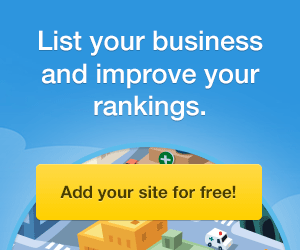




0 Comments